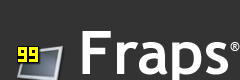Frequently Asked Questions
General
FPS (Frames Per Second)
Screen Capture
Video Capture
General Questions
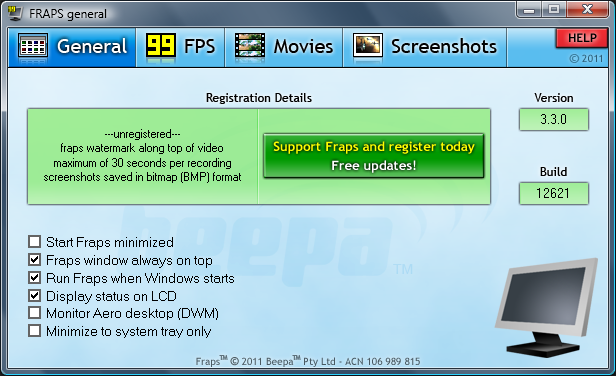
What do the options do?
Selecting "Start Fraps minimized" will hide the Fraps dialog screen when you launch the program. Fraps can still be accessed through the icon in the system tray.
Selecting "Fraps window always on top" will ensure the program window remains visible even when switching to another application. This option has no effect if Fraps has been minimized to the system tray.
If you'd like Fraps to be loaded when you turn on your machine enable the "Run Fraps when Windows starts" option.
Fraps also supports separate LCD screens on keyboards such as the Logitech® G15™. If you have a supported keyboard you will see the option to "Display status on keyboard LCD". Enabling this option will allow you to see FPS graphs and
other identifiers on the keyboard while playing your games. If you have a G15 but do not see this option then you may need to install the latest G15 drivers available from Logitech's website.
Does Fraps have a performance impact on the game?
There is a small overhead associated with drawing the framerate on screen. This may vary depending on your system configuration, but should remain relatively minimal. The best way to measure it on your own system is to find a game that allows you to benchmark it and compare the results obtained with and without Fraps loaded.
When you are benchmarking the overlay is automatically disabled to provide the most accurate results.
If you are recording a movie with Fraps there can be a noticeable impact on the game. This is due to all the extra work involved in saving the screen data to disk.
FPS (Frames Per Second)
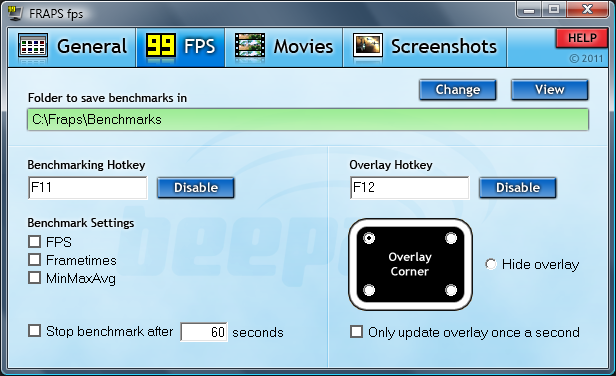
What do the options do?
The Overlay Display Hotkey lets you assign a button that will toggle the frame rate counter between the four corners and off. To change the Hotkey, click in the box and type a new key to be assigned this function. Clicking Disable will stop the Hotkey from having any effect.
The Benchmarking Hotkey lets you assign a button that can be used to determine the average frame rate between any two points in a game. To change the Hotkey, click in the box and type a new key to be assigned this function. Clicking Disable will stop the Hotkey from having any effect.
The overlay corner indicates the region of the screen that the framerate counter will be displayed in. Choose a corner that doesn't obstruct important information in the game's display. If you select Disabled the frame rate counter will not be displayed on screen.
Selecting "Only update overlay once a second" will only change the frame rate counter once a second.
Selecting "Save frame rate to file each second" will output the frame rate once a second to the file FRAPSSEC.TXT in your Fraps directory. This option is deprecated and has been removed in Fraps 2.7.0. Use the detailed FPS statistics option to get individual CSV files for each benchmark run.
The "Stop benchmark automatically" option allows you to specify a fixed duration for the benchmark. Once the number of seconds has elapsed the benchmark will automatically stop and the results will be written to disk.
Finally, detailed benchmark statistics can also be saved to disk. These are written in standard CSV files that can be imported directly into a spreadsheet. All files are automatically named/timestamped and saved in the benchmarks subdirectory. Currently there are 3 files written for each benchmark when this option is enabled:
- FPS - Contains the frame rate value for each second of the benchmark
- frametimes - Contains the time (in milliseconds) of every frame that was rendered in the benchmark
- minmaxavg - Contains the total frame count, benchmark duration, minimum, maximum, and average frame rate values.
How can I average the framerate between two points?
While in the game press the key you assigned to the Benchmarking Hotkey. This will mark the start of where averaging is to take place. A green box is displayed to let you know that logging has begun, and then the counter is removed for maximum accuracy. When you want to end the benchmark, press the Hotkey again. The average framerate will now be displayed in a red box. Full details are also saved in the file FRAPSLOG.TXT in your Fraps folder, and into the benchmark directory if you have detailed statistics enabled.
What is the maximum framerate Fraps will show?
Fraps will show a maximum framerate of 9999 fps on screen. If you need to know precise framerates above this you must use benchmarking and find out the value from FRAPSLOG.TXT, or from the detailed statistics (if you have this option enabled).
Why doesn?t Fraps show above 30fps, 60fps, 75 fps (or any other framerate) in my game?
This can be due to several reasons.
Many games have internal limits that prevent them rendering faster than a certain framerate. In some cases this can mean they are locked at a maximum framerate of only 30fps.
Another possibility is that you have Vsync enabled. Vsync is used to synchronise the output of your graphics card with the display of your monitor. When your graphics card has finished rendering the next frame it waits for the monitor to finish displaying the current one before switching to the new one. This means that the maximum framerate you can obtain will be equal to the refresh rate of your monitor (which is usually 60hz, 75hz, 85hz, or 100hz).
If you disable Vsync then your graphics card will continuously render without waiting for the last frame to be displayed in its entirety. With fast graphics cards this means that your monitor may switch to a new frame halfway down the screen. This effect is known as tearing as there appears to be a visible line separating two different halves. Due to this, you should generally leave Vsync enabled except when benchmarking.
Screen Capture Questions
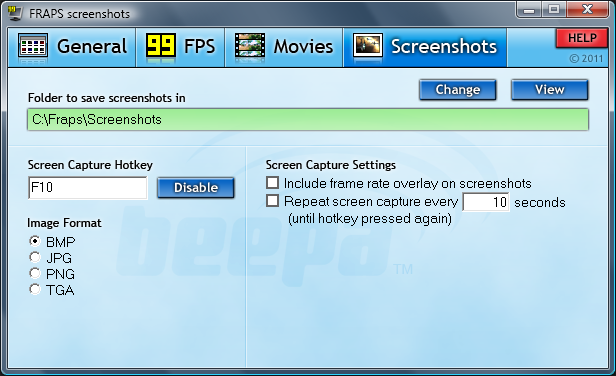
What do the options do?
You can select the folder where Fraps will store all screenshots in. By default this folder is the same as the directory you installed Fraps into, but you can customise it to save anywhere on your disk. Click the Change button to select a new folder, or the View button to show the current contents of the folder.
The Screen Capture Hotkey lets you assign a button that will take a screenshot of the game screen. To change the Hotkey, click in the box and type a new key to be assigned this function. Clicking Disable will stop the Hotkey from having any effect.
Screenshots can be saved in Windows Bitmap (BMP), JPEG (JPG), Portable Network Graphics (PNG), or Targa (TGA) format.
Selecting "Include frame rate overlay on screenshots" will include the Fraps frame rate counter on your screenshots. If the frame rate overlay is disabled, no counter will be saved on your screenshots.
What is the maximum resolution supported by the screen capture?
Screenshots can be taken in games running at resolutions up to 2880x1600 or 3840x1200.
Video Capture Questions
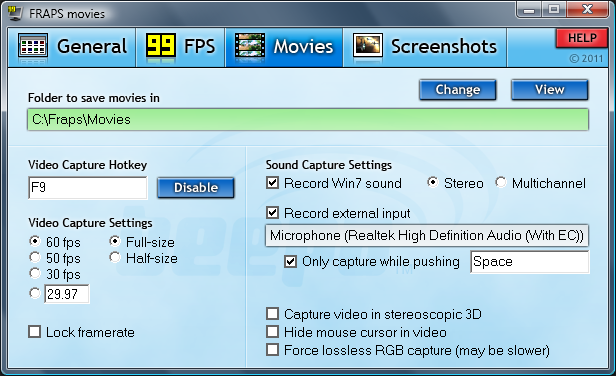
What do the options do?
You can select the folder where Fraps will store all movies in. By default this folder is the same as the directory you installed Fraps into, but you can customise it to save anywhere on your disk. Click the Change button to select a new folder, or the View button to show the current contents of the folder.
The Video Capture Hotkey lets you assign a button that will record movies of the game. To change the Hotkey, click in the box and type a new key to be assigned this function. Clicking Disable will stop the Hotkey from having any effect.
Choosing Half-size will store the movie at half the resolution of the game screen. Full-size will store the movie at the same resolution as the game screen.
You can choose the frame rate of the output movie from 25fps, 30fps, 50fps, 60fps, or a custom value up to 100fps. Higher values result in smoother playback but will increase the file
size. Some video editing programs will treat movies recorded at 25fps as PAL, and those captured at 29.97/30fps as NTSC.
Selecting "Record Sound" will save the game audio along with the video. You can disable this option if you are planning to add your own sound to the video.
When you select "Detect best sound input" Fraps will determine the best input to record the game sound on. If you choose "Use Windows input" the default Windows recording input will be used. The Windows input may not capture all of the game sounds, so you should generally let Fraps detect the input unless you want to capture sound from an external source.
How do I record a movie while running a game?
First select the target framerate for the movie, which indicates how many frames will be included in the movie each second. You can currently choose from 25, 30, 50 or 60 fps.
In the game press the Video Capture Hotkey (F9) when you want to start recording. While recording the frame rate counter will turn red. When you want to end your movie, press the
button again to stop recording. You will now find the movie saved in your default folder.
What is the maximum resolution supported by Half/Full-size video capture?
The maximum resolution for full-size and half-size capture is currently 7680x4800.
Why is the AVI movie generated by Fraps so big? How can I reduce the size?
The filesize is big because there isn't enough time to encode the movie while the game is running. The movie frames are slightly compressed, but still require a large amount of disk space due to the high resolutions. After you have finished
capturing you can convert the clips into a compressed format using a video editing program. Probably the easiest one to use is Windows Movie Maker which is included free as part of Windows Live Essentials. It allows you to easily edit your
clips and add text and other effects to your film. The end result will also be compressed into the Windows Media Video (WMV) format which can be played back in most media players.
How do I stop the frame rate counter being saved on my movies?
The frame rate counter shouldn't be saved on your movies. What you may be seeing is Fraps showing the frame rate of your media player. Try exiting Fraps before playing your videos and you should see clean images. If this doesn't help you can disable the frame rate counter before recording by pressing the Overlay Display hotkey.
When I view the movie I saved the video skips and the sound crackles. What's wrong?
Your media player may be having trouble keeping up with the large amount of data Fraps has written to disk. Fraps is optimised for processing large amounts of data, but many players are not. If they can't read the data fast enough skips in the video and audio may be present.
Keep in mind the raw data saved to disk should be fine. If you encode the video into a compressed format you will likely end up with a video file that plays perfectly due to the greatly reduced file size.
You can also lower the movie frame rate or use a lower resolution to reduce the data saved to the hard disk.
How can I adjust the volume of the sound that is recorded?
You must configure the volume through the "Sounds and Audio Devices" item in the Control Panel. Use the following steps:
- Click on the Control Panel and select Sounds And Audio.
- Click on the Audio tab.
- Find the Sound Recording device and click Volume.
- Adjust the volume for the Input that Fraps is recording from. This is usually named "What U Hear", "Record Master", or "Stereo Mixer".
If you can't see the correct Input on screen you may need to enable it by clicking on Properties in the menu and ensuring all Inputs have a check beside their name.
Where can I find the custom Fraps FPS1 codec?
The Fraps codec (FPS1) is put on the system when you install Fraps. If you've reinstalled Windows you will also need to reinstall Fraps in order to play back your movies.
Please keep in mind that if you want to give your raw footage to another person they will also need to have Fraps installed.
|